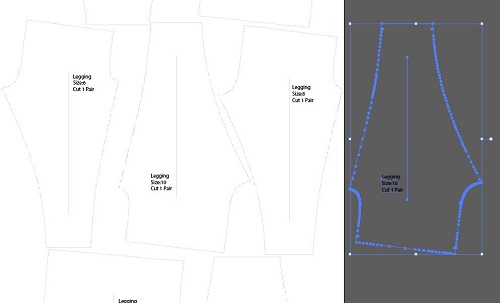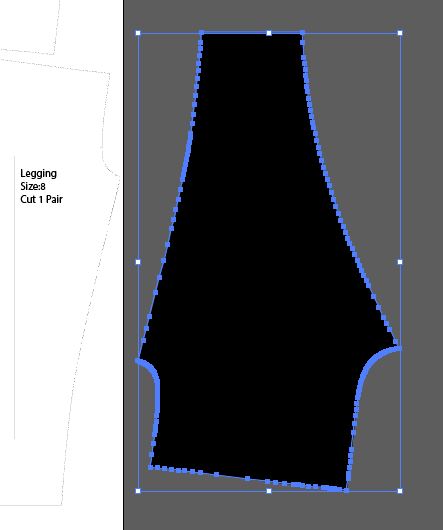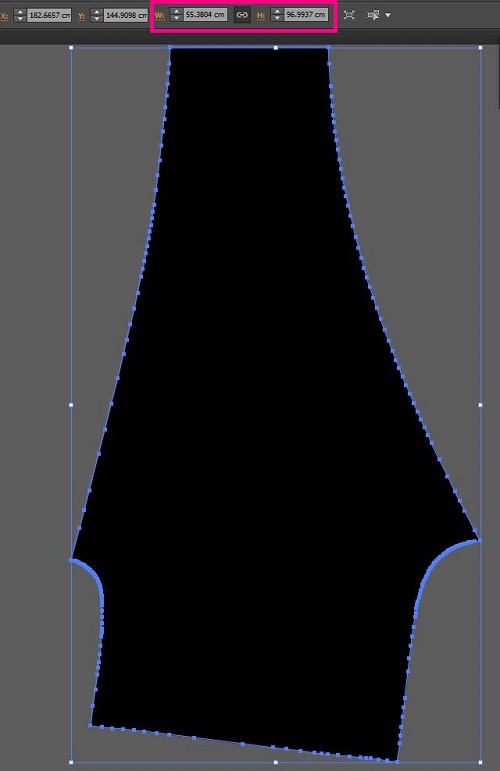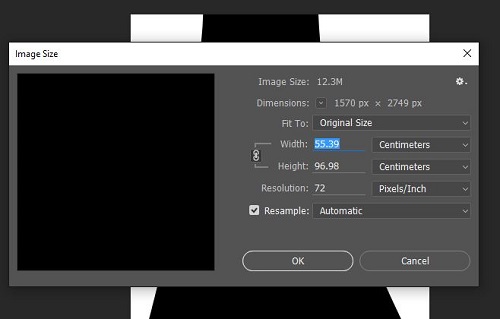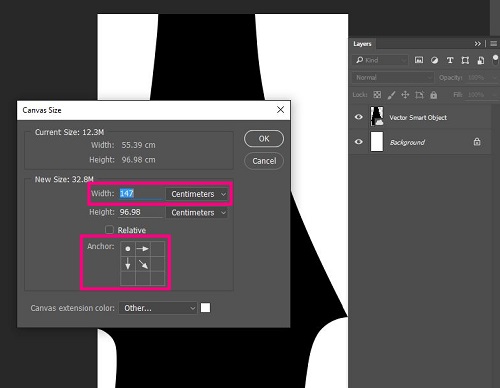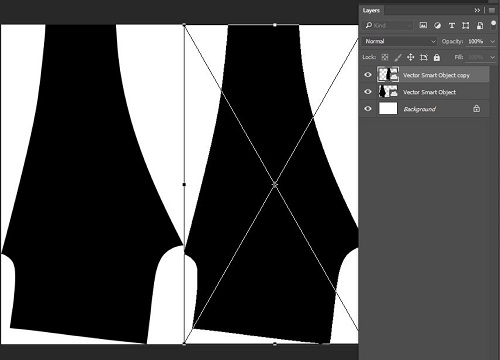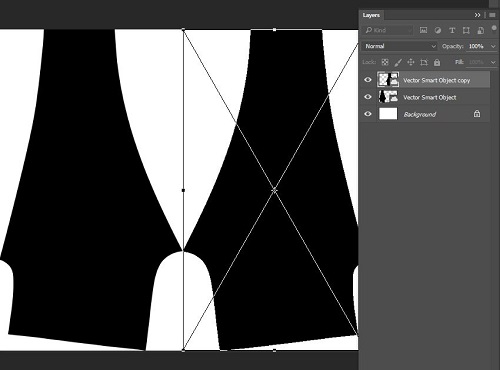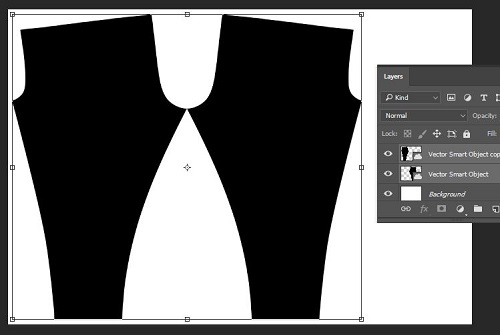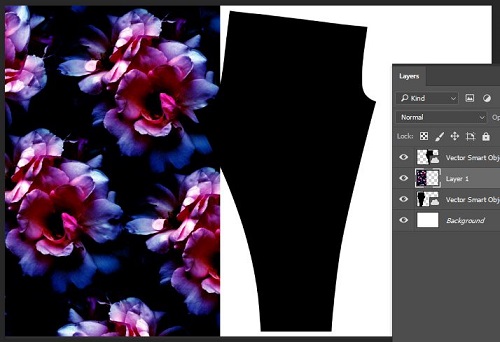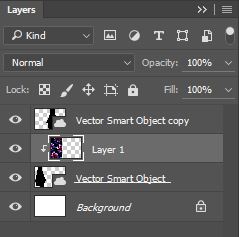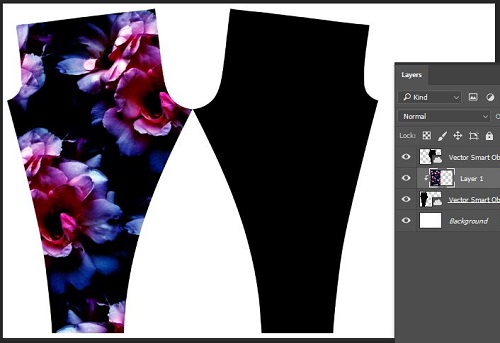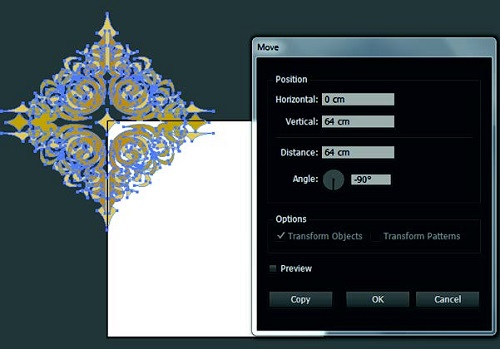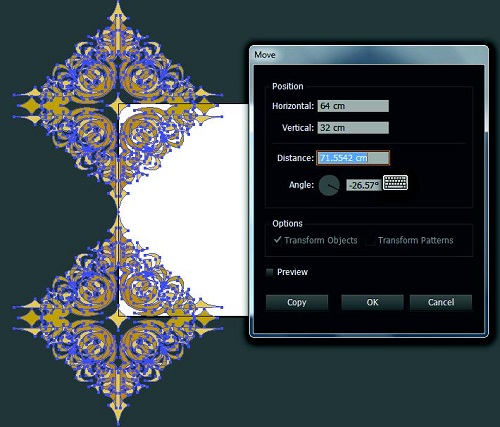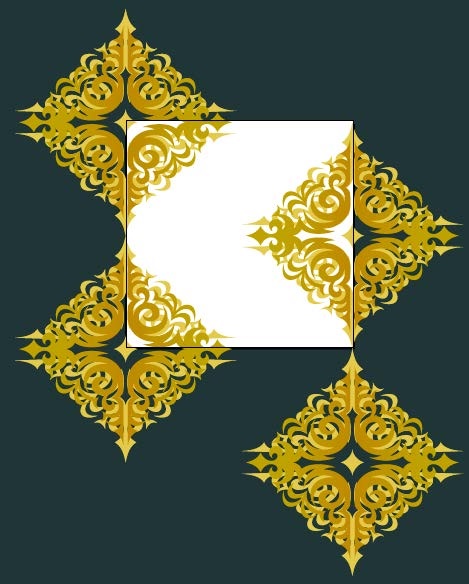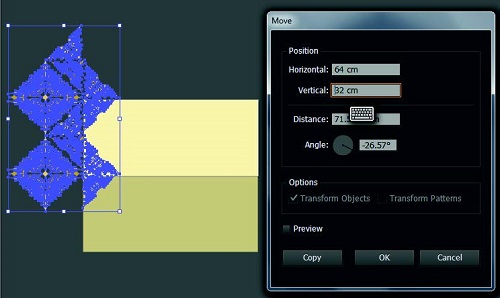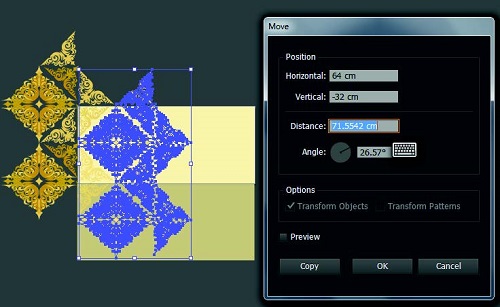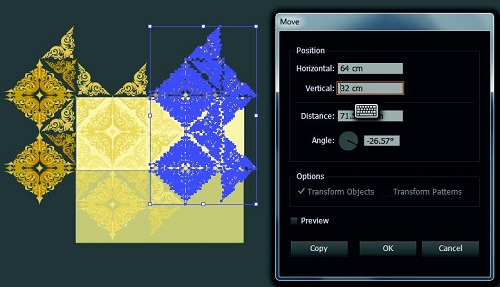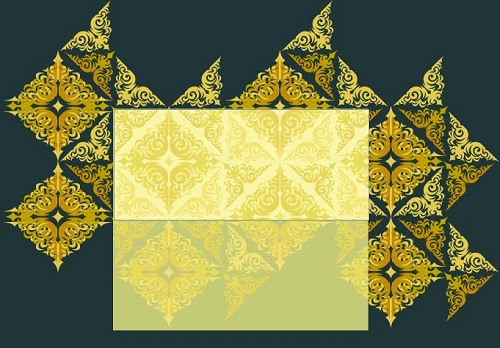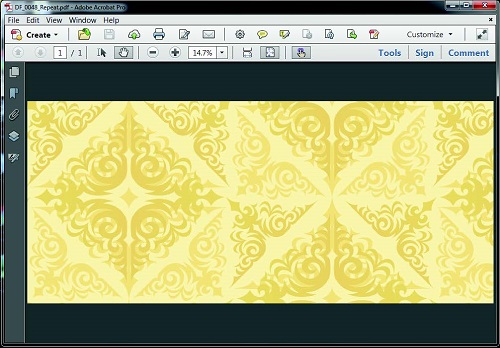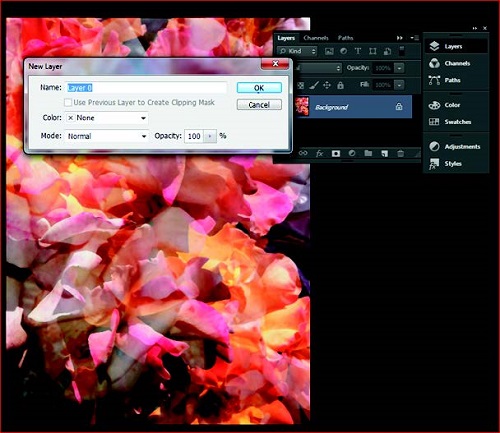This year Digital Fabrics will be closed on 22rd of December and re-opened on 8th of January with a skeleton staff, production commencing on the 15th January 2018.
How about if you still want to order fabric? Don’t worry, we will be accepting all online orders during holiday to be printed when we are back in action in 2018.
After the holiday first orders will be due to dispatch on Wednesday the 17th January.
Stay smart during pre-holiday rush, don’t rely on couriers services, they are busy! If possible, arrange a pick-up of your order from our Marrickville studio, we will be happy to say Hi.
CREATE YOUR OWN FABRIC CREATE YOUR OWN CUSHION COVER
To avoid pre-holiday stress and to receive your fabric before Christmas please note super important dates below:
Cut off times, if you require shipping
· 4th December – for Print and Make orders such as cushion covers, banners, scarves etc
· 11th December – All fabric printing orders that needs to be shipped and delivered before holiday. As much as we would love to, we cannot guarantee that orders submitted after this date will reach to you on time before Christmas.
· 12th December – last Express order for fabric printing or Print and Make orders
Orders for delivery, submitted after 15th December more likely to be printed and dispatched in New Year unless it’s an express order.
Pick-up orders cut off time
· 11th December Print and Make orders such as cushion covers, banners, scarves etc
· 15th December fabric printing orders
· 18th December last express order for fabric printing or Print and Make orders.
3 pm is our daily production cut off time, which means, if you placed an order after 3 pm, your order will be rolled over to the next day. Be that just an extra little careful when planning your fabric printing orders.
And as always, if you have any question, we are only a phone call away.